How can I increased or update the database entries?
Planetensuche have a integrated update function that updated (primary exo-planets) the database. In case the last update is some time ago to be, you have 3 options:
a) import data from other Planetensuche users
b) import of exo-planets and their stars from http://exoplanet.eu/
c) import of any astronomical catalogs from VizieR
Let me short explain your options:
a)
For sharing data with other Planetensuche users I advise the XML file format. First you must export the favored data into XML (database modul – menu database – export). After this other users can import this file into their database.
b)
Please visit the website http://exoplanet.eu/ and click on “interactive catalog”. After you can choose between different data (for example “all canidates”) for a complete list of all exo-planets. In the middle right of the site exists a button “export”, which open the export dialog. Then you can choose the favor data, as file format CSV and as separator the semicolon “;”. Please save the CSV file which you get from the download button.

Then you can open the import dialog in database module under database – import. Select the CSV file format, one of the options and click on ok. Then the program ask you about the path of the CSV file.
c)
Generally all available catalogs from VizieR can import. If you use this function in the first time, please try to import only a small catalog (not more as 10.000 objects).
From https://vizier.u-strasbg.fr/viz-bin/VizieR you can choose a catalog for download them (but you must save them as .csv or .tsv file).

After downloading please open the file with a text editor (for example Notepad, Word, Excel) and look at the head of the file (catalog name, author, the lines where defined in which column stand which values and so on). Parallel to it open the database module and click on the menu database - import – edit – CSV schema. With this little dialog you can configure the import file, or in other words what kind of data should to import from them. The single steps of this are:
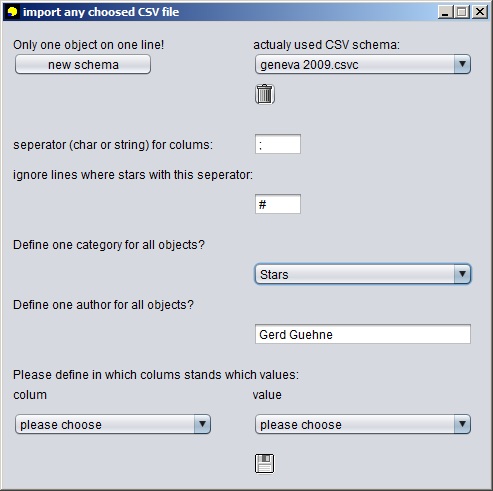
After them you finished with a click to „saving schema“. On the right top of the dialog your new schema is selected in the list of schemes. If not you can select it now, because this selected schema is used by the import function.
Now you can select in the import dialog the csv/tsv file format and the favor option. A click on the ok button opens a file open dialog for choosing the path to the import file.
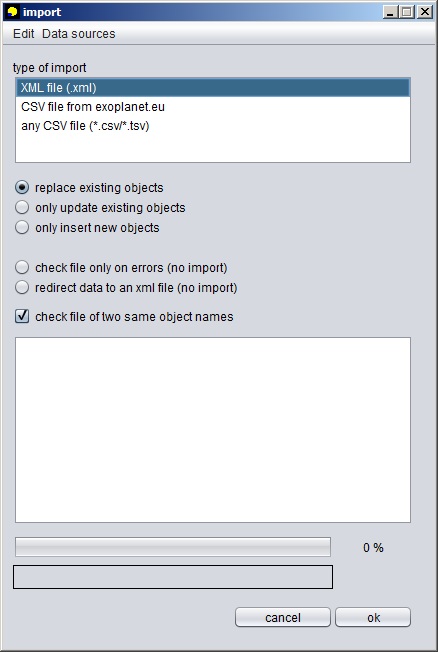
Tip:
Choose the option „check only for errors“, to make no database changes. Because of this you can check the result, if the CSV schema configuration is correct. But its normally that sometimes errors occurs if the file have a column for the spectral type.